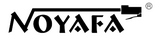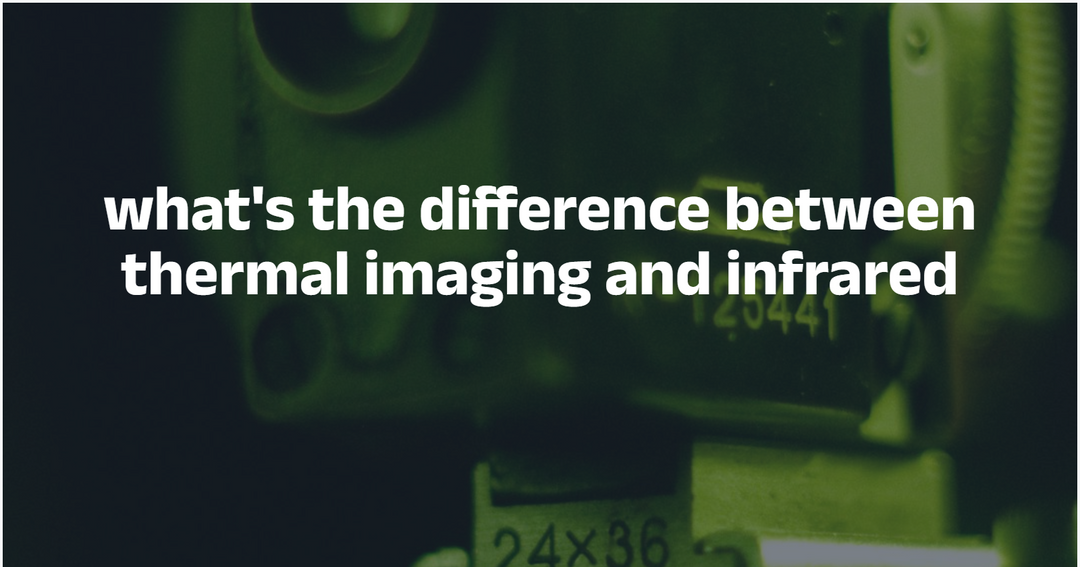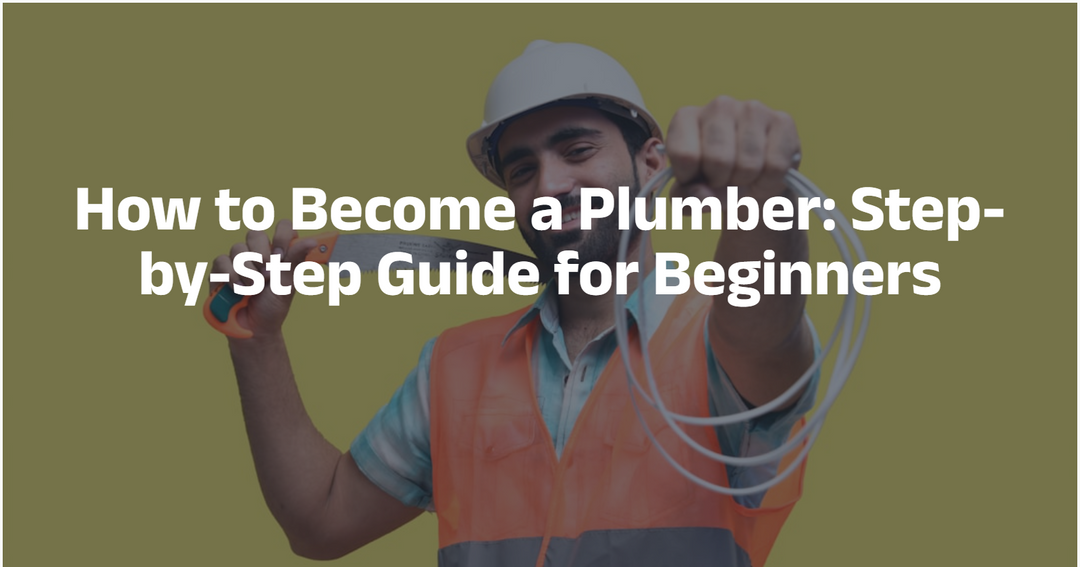Fix Slow Internet on Ethernet Connection: Troubleshooting Guide
Even when you’re plugged in with an Ethernet cable, slow internet can still plague your home or office network. A wired connection should be rock‑solid and high‑speed—but if it isn’t, the culprit often lies in the cable, connectors, or configuration. In this guide, you’ll learn how to diagnose and fix slow wired connections so you can get back to smooth browsing, streaming, and gaming.
Why Your Wired Connection May Be Slow
Before diving into fixes, let’s understand common reasons for degraded Ethernet performance:
-
Cable Quality & Category
Older Cat5 cables top out at 100 Mbps, whereas Cat5e/Cat6 support 1 Gbps or more. -
Physical Damage or Wear
Kinks, nicks, or tight bends can break conductor integrity. -
Improper Termination
Poorly crimped RJ45 plugs cause crosstalk and packet loss. -
Interference & Crosstalk
Running next to power lines or fluorescent lights may introduce noise. -
Network Configuration Issues
Duplex mismatches, outdated drivers, or router port speed settings. -
Faulty Switch or Router Port
A damaged port can throttle traffic even if the cable is fine.
1. Inspect and Upgrade Your Ethernet Cable
Check Your Cable Category
- Cat5: Up to 100 Mbps
- Cat5e: Up to 1 Gbps
- Cat6/Cat6a: Up to 10 Gbps over shorter runs

If you’re using Cat5 or older, upgrade to Cat5e or Cat6 for multi‑gigabit speeds.
Perform a Visual and Manual Check
- Look for splits, deep bends, or kinks in the jacket.
- Inspect each RJ45 connector: pins should be straight, fully seated, and free of corrosion.
2. Test Cable Integrity with a Cable Tester
Manual checks aren’t enough for pinpoint accuracy. A cable tester can verify:
- Wire Map & Continuity: Ensures each conductor is correctly paired.
- Length & Fault Location: Identifies breaks or damaged segments.
- Signal Quality and Crosstalk: Measures near‑end and far‑end crosstalk.

Pro Tip: Tools like the Noyafa NF‑8504 or NF‑8601S deliver instant pass/fail results and locate faults precisely, saving you time and guesswork.
3. Examine Network Interface and Switch Settings
Verify Link Speed & Duplex
-
On Windows:
- Open Control Panel → Network and Sharing Center → Change adapter settings.
- Right‑click your Ethernet adapter → Properties → Configure → Advanced.
- Set “Speed & Duplex” to “Auto‑Negotiation” or manually choose “1.0 Gbps Full Duplex” if supported.

-
On macOS:
- Go to System Preferences → Network → Ethernet → Advanced → Hardware.
- Confirm “Configure” is set to “Automatically”.
Swap Ports and Cables
- Plug into a different LAN port on your router or switch to rule out port defects.
- Substitute a known‑good cable and retest speeds.
4. Update Drivers and Firmware
Network Card Driver
- Download the latest driver from your motherboard or NIC manufacturer.
- Install and reboot to ensure your system uses the optimized driver.

Router/Switch Firmware
- Log into your router’s web interface and check for firmware updates.
- Always back up current settings before updating.
5. Avoid Electromagnetic Interference
Proper Cable Routing
- Keep Ethernet runs at least 6–12 inches away from power cables, fluorescent lighting, and heavy machinery.
- Use shielded (STP) cables in high‑EMI environments if necessary.
6. Check for Network Saturation and QoS Settings
If multiple devices are streaming, gaming, or transferring large files, your link may become oversaturated:
- Enable Quality of Service (QoS) on your router to prioritize latency‑sensitive traffic (e.g., VoIP, gaming) over bulk downloads.
- Use built‑in traffic‑monitoring tools in your router to identify bandwidth hogs.

7. When to Replace or Upgrade Hardware
- Upgrading to a Managed Switch: Provides per‑port monitoring and diagnostics.
- Installing a Multi‑Gigabit Network Card: For 2.5 GbE / 10 GbE home networks.
- Replacing Aging Cables: Even unbroken cables can degrade over many years.
Conclusion
Slow speeds on a wired Ethernet connection can stem from a multitude of issues—cable quality, physical damage, port settings, interference, or network saturation. By systematically inspecting, testing, and optimizing each link in your network chain, you’ll restore reliable, high‑speed performance.
For the most accurate diagnostics and hassle‑free troubleshooting, consider investing in a professional cable tester like those from Noyafa®. With precise fault detection and advanced reporting, you’ll eliminate guesswork and keep your network running at top speed.
Ready to upgrade your tools? Visit Noyafa’s Cable Testers to find the perfect tester for your needs and say goodbye to slow wired connections once and for all.