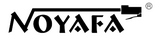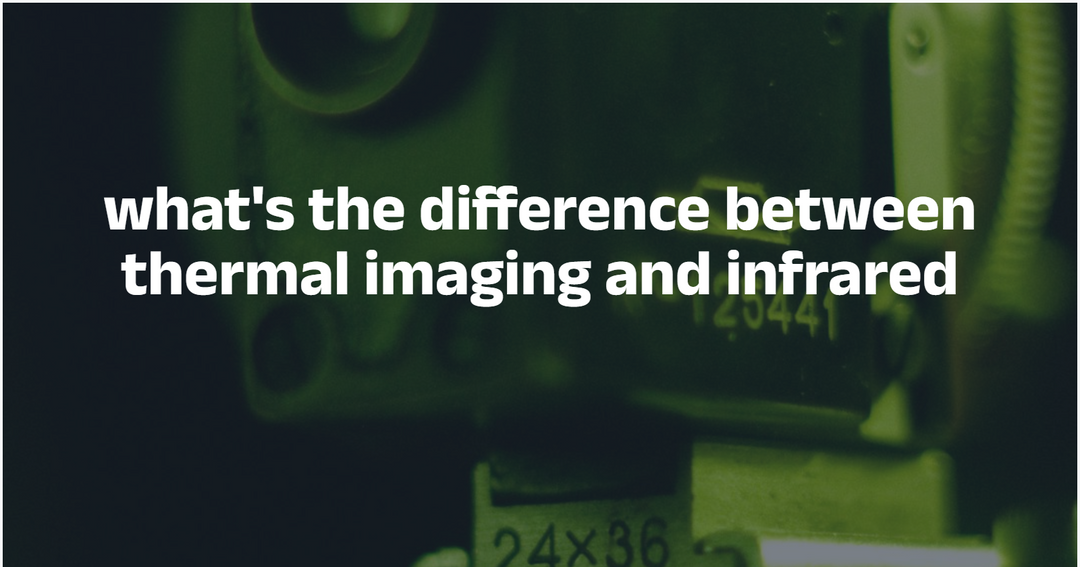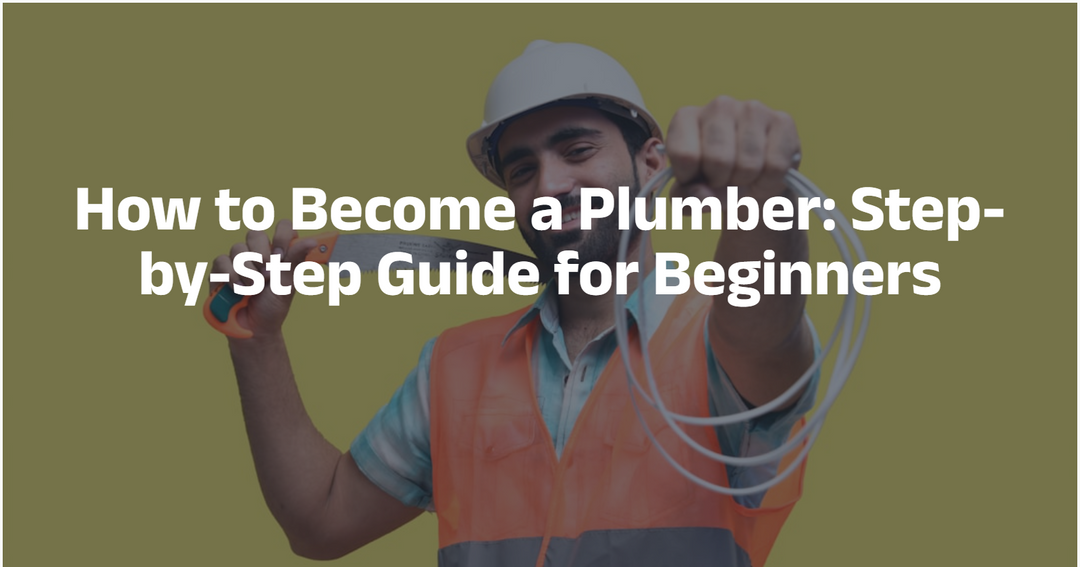How to Fix Slow Internet on Xbox Series X
Slow download speeds, laggy online gameplay, and buffering streams on your Xbox Series X can ruin an otherwise fantastic gaming experience. While console hardware is powerful, a poor network connection often undermines performance. In this guide, we’ll walk you through every step—from basic checks to advanced tweaks—to get your Xbox Series X running at peak internet speed.
Why Your Xbox Series X Might Be Slow Online
-
Wi-Fi Interference
Walls, appliances, and other wireless devices can degrade your signal. -
Router Distance & Placement
The farther your console is from the router, the weaker the connection. -
Network Congestion
Multiple devices streaming, downloading, or gaming at once can saturate bandwidth.

-
DNS or NAT Issues
Slow or misconfigured DNS servers and strict NAT types add latency. -
Outdated Firmware or Drivers
Older router firmware or console system updates can cause networking bugs. -
ISP Limitations
Your plan’s speed cap or temporary ISP throttling may be at play.
1. Test Your Current Connection Speed
- On your Xbox Series X, go to Settings > General > Network settings.
- Select Test network speed & statistics.
- Note your download/upload speeds and measured latency (milliseconds).

If speeds are significantly below your ISP plan’s advertised rates, proceed with the following troubleshooting steps.
2. Switch to a Wired Connection
Wi-Fi is convenient but less reliable than Ethernet. For best performance:
- Run a Cat5e or Cat6 Ethernet cable from your router directly to the Xbox’s Ethernet port.
- Repeat the network speed test in Settings.

A wired link typically delivers lower latency and higher consistent speeds, ideal for competitive gaming.
3. Optimize Your Wi-Fi Setup (If Ethernet Isn’t Possible)
-
Move Your Router Closer
Position it in the same room or a direct line-of-sight with your console. -
Change Wi-Fi Bands
Use the 5 GHz band for faster speeds and less interference (if supported). -
Select a Less-Crowded Channel
In your router’s admin panel, switch to a channel with fewer nearby networks. -
Upgrade Your Router
Modern Wi-Fi 6 (802.11ax) routers offer better range and throughput.
4. Adjust Xbox Network Settings
Improve NAT Type
- Go to Settings > General > Network settings.
- Under NAT type, aim for Open.
- If it shows Strict or Moderate, enable UPnP or port forwarding on your router (ports 88, 3074 UDP; 80, 443 TCP).

Manually Configure DNS
- In Network settings, select Advanced settings → DNS settings.
- Choose Manual and enter reliable DNS servers:
– Google DNS:8.8.8.8(primary),8.8.4.4(secondary)
– Cloudflare DNS:1.1.1.1/1.0.0.1
5. Reduce Network Congestion
-
Limit Background Downloads
Pause or cancel game updates while playing online. -
Enable Quality of Service (QoS)
In your router’s settings, prioritize your Xbox’s IP or MAC address to guarantee gaming traffic first. -
Schedule Large Downloads
Move huge game or app downloads to off-peak hours (late night).
6. Update Firmware and System Software
Router Firmware
- Log into your router’s admin page and check for firmware updates.
- Always back up current settings before updating.

Xbox System Update
- On your console, go to Settings > System > Updates and install any available patches.
7. Advanced Tips
-
Use a Cable Tester
If there is a problem with your Ethernet, you will need a network cable tester to check what is wrong with the network cable and solve the problem of slow network.
-
Mesh Wi-Fi Systems
For large homes, a mesh network ensures stronger coverage and reduces dead zones. -
Check ISP Throttling
Run speed tests at different times of day. Consistently low results during peak hours may indicate ISP congestion or throttling.
Conclusion
With these steps, you can diagnose and resolve the majority of slow-internet issues on your Xbox Series X. Start with a wired connection and speed test, then optimize Wi-Fi, adjust console and router settings, and keep firmware up to date. For persistent problems, consider cable tester or mesh Wi-Fi to extend reliable coverage.
Now, boot up your console, load into your favorite game, and enjoy lag-free online play!